FAQs for Sothink SWF Decompiler
- Why does my Sothink SWF Decompiler fail to launch properly after double clicking its icon from desktop?
- What's the difference between unregistered version and registered version? And why can I only export the first and second files of each group?
- Why I was asked to enter registration key every time when I was running SWF Decompiler V4.3 on Vista?
- Is there a Mac version?
- Does Sothink SWF Decompiler support FLEX?
- How to switch to other languages as interface language in Sothink SWF Decompiler?
- How can I make sure my SWF files can be converted to FLA format without problems using Sothink SWF Decompiler before I decide to buy it? Due to the limitations of trial version, I can not decompile the full Action in SWF file.
- Why does pop up the window like this "Please run this program from the Administrator account so it can set up your license. Once the license is set up, you can run it from any account" when I run "Sothink SWF Decompiler" as Administrator account?
- Why did I not see the SWF Catcher icon on my IE toolbar? Also when I right-click on the Flash movie, it didn’t give me an option to select Sothink SWF Catcher?
- Why I can not capture the Flash movie content from Internet but only the loading bar or blank movie?
- Why I can’t find the SWF file which is got by Catcher in the directory on Vista?
- How to capture a Flash movie in an IE pop-up Window?
- Can I catch Flash movie from Pop-up window in Firefox browser? How?
- Can I decompile my *.exe file using Sothink SWF Decompiler?
- Can I export all files at once?
- Why the exported FLA file is not saved in the same directory that the original SWF file located at?
- Why I got "Unexpected file format" when I tried to open the exported FLA file in Macromedia Flash program?
- Why I get so many files besides FLA file after decompiling a certain SWF file?
- Why Sothink SWF Decompiler cannot export all the elements’ names as original they existed in FLA file and what kinds of names could be recovered?
- Can I use Sothink SWF Decompiler to export the text in SWF file into *.txt format? If so, how?
- Does Sothink SWF Decompiler export the font in *.tif or other formats?
- Can I export several SWF files at the same time?
- How do I export a shape?
- How do I export an image?
- How do I export a sound?
- How do I export a font/sprite/button/frame?
- Can I edit the existing SWF file's resources to generate a new SWF?
- What's the *.gls file and how can I use it?
- Are Sothink SWF Easy and Sothink SWF Decompiler the same tool?
- Sothink SWF Decompiler generated an error, or crashed when I tried to scan a movie, what's wrong?
- Does SWF Decompiler show AS Class structure like folder-tree?
- Why does my Sothink SWF Decompiler fail to launch properly after double clicking its icon from desktop?
Firstly, please kindly check whether you have updated your Flash Player ActiveX to the latest version, which is Flash Player 10.1 at present. And you can open the URL below in IE to install:
https://get.adobe.com/flashplayer/
And then if the problem still exists after upgrade, please check whether you have Data Executive Protection enabled on your PC, and please disable it to avoid the issue.
- What's the difference between unregistered version and registered version? And why can I only export the first and second files of each group?
The limitations of unregistered version are: viewing all ActionScript is supported, but copying and pasting are unavailable; only the first TWO resources in each folder can be exported; exporting Video type resources is disabled; and unable to export the ActionScript when exporting FLA file.
The limitations are only for trial version. After the registration, you can export files as much as you like.
- Why I was asked to enter registration key every time when I was running SWF Decompiler V4.3 on Vista?
For the Sothink SWF Decompiler V4.3 or above versions, users can use the below method to avoid being asked to enter the registration information every time to run the program under Vista Operation System.
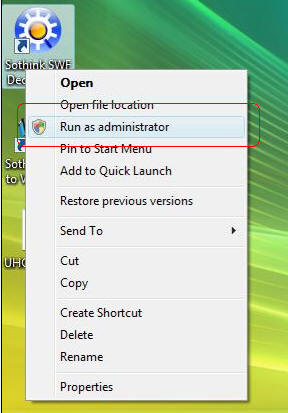
1. Right click the program shortcut and choose Run as administrator. Please refer to the screenshot below:
2. Re-enter the registration information to unlock the program.
3. Please close and re-launch the program to check whether the problem still exists.
- Is there a Mac version?
Yes, currently Sothink SWF Decompiler for Mac has released. View Sothink SWF Decompiler for Mac >>
- Does Sothink SWF Decompiler support FLEX?
Yes. Sothink SWF Decompiler not only supports exporting the normal SWF to FLA files, but also exporting SWF made by FLEX to FLEX project files or FLA format. When decompiling SWF files, the program will parse SWF file type firstly, and then pops up the corresponding window automatically to export the similar file formats.
- How to switch to other languages as interface language in Sothink SWF Decompiler?
Sothink SWF Decompiler supports multi-language interfaces including English, German, French, Traditional Chinese, Italian and Korean. If you want to switch to other languages, please choose "View" in menubar firstly. You will see the ribbon bar "Languages" and then select the needed language in drop down list. The program will re-launch to change interface language.
- How can I make sure my SWF files can be converted to FLA format without problems using Sothink SWF Decompiler before I decide to buy it? Due to the limitations of trial version, I can not decompile the full Action in SWF file.
The trial version only supports exporting TWO resources in each category, and exporting Video type resources is disabled. If you want to make sure the file can be converted to FLA format completely before purchase, you can send your SWF file via email to support@sothink.com. Our support staff will test the file free for you and tell the test result to you via Email. Then you can make your decision to buy the program or not according to the test result.
- Why does pop up the window like this "Please run this program from the Administrator account so it can set up your license. Once the license is set up, you can run it from any account" when I run "Sothink SWF Decompiler" as Administrator account?
From an Administrator account, run the registry editor, RegEdit.exe. Navigate to HKEY_LOCAL_MACHINE\Software\Licenses. Right-click on that key in the left pane (the one that shows folders) and select "Permissions". Use the Remove button to remove all users and groups from the permissions box, then click the Add button. In the "Enter the object names to select" box, type "Everyone" (without the quotes), then click the Check Names button -- the Everyone you just typed should become underlined, if the system recognizes it. Click OK to return to the main permissions dialog; you'll now see only one entry, for the Everyone group. Below it, select the box for "Full Control - Allow", which should also turn on Read - Allow. Then hit the OK button to finish it.
- Why did I not see the SWF Catcher icon on my IE toolbar? Also when I right-click on the Flash movie, it didn’t give me an option to select Sothink SWF Catcher?
Please check if you installed Sothink SWF Decompiler with all your IE Windows closed. If not, please re-install the program with all IE closed.
If you customized your toolbar before, your toolbar will not show any newly-added toolbar buttons. Please go to View>Toolbar>Customize in IE to add SWF Catcher button from Available Toolbar Buttons to Current Toolbar Buttons. Thus, the SWF Catcher icon will show on your IE toolbar.
And please do not right-click the Flash movie itself. This will show the content menu of Flash Player. You should right-click the other area out of the Flash movie. If you still can not get the Catcher to show, please re-install your SWF Decompiler.
- Why I can not capture the Flash movie content from Internet but only the loading bar or blank movie?
The problem lies in that the Flash you want to catch is using function loadMovie(). You can check the ActionScript in SWF file and see if there’s something like loadMovie(), which refers the SWF file has loaded other SWF files into this movie.
In this case, Sothink SWF Decompiler can not catch the actual movie directly but there is a solution you can use to catch the true movie manually. For example, you get a movie in Sothink SWF Decompiler and find such ActionScript code like this:
...
{
loadMovie("dir/file2.swf", ...)
}
...
The file "file2.swf" is the actual movie. Then you can input the address, e.g. https://www.sothink.com/dir1/file2.swf in browser's address bar to open the loaded movie directly. Thus you can use Sothink SWF Catcher to catch the actual movie content from the Internet.
But if you find the Action "loadMovie()" contains uncertain variables, which is quite complex, that means the actual content movie is loaded dynamically so it is very difficult to analysis the link and variables to get the actual movie.
- Why I can’t find the SWF file which is got by Catcher in the directory on Vista?
To fix this issue, you need to turn off internet protected mode.
Please open Internet Explorer browser, go to Tool > Internet Options, then go to Security tab and turn the Protected Mode to off.
Then, you should be able to download SWF movies with no problems.
- How to capture a Flash movie in an IE pop-up Window?
When you see a Flash movie in IE pop up Window, please do as following to capture it:
Open a new blank IE browser Window.
Drag the IE icon from pop-up Window's address bar to this new Window.
And you will find the Flash movie is opened in this new Window.
Now you can launch Sothink SWF Decompiler to catch it.
View how to capture SWF from IE >>
Note: This way is applied for IE6.
- Can I catch Flash movie from Pop-up window in Firefox browser? How?
Yes, you can also catch Flash movies from pop-up window in Firefox browser. Following is the solution:
Put the mouse cursor on the pop-up window and right click your mouse, select "About Macromedia Flash Player 8..." Then you will see the pop-up window become the Tag mode.
Open a new blank Firefox Window and drag the Tag of pop-up window to this window.
And you will find the Flash movie is opened in this new Window.
Now you can use Sothink SWF Catcher to capture the Flash movie.
- Can I decompile my *.exe file using Sothink SWF Decompiler?
Yes, Sothink SWF Decompiler supports Flash movies in *.exe format. Please make sure your *.exe file is generated by the standalone Flash movies.
- Can I export all files at once?
Yes, Sothink SWF Decompiler supports full SWF extracting, even AS extracting, and lets you export all elements of a SWF file at once. If you are using a registered version, you can select all folders by checking the square box in front of them and click "Export Resources" to get all of them at once. If this SWF file is a little large, it will take more time to export.
- Why the exported FLA file is not saved in the same directory that the original SWF file located at?
By default, Sothink SWF Decompiler will remember the export folder last time but you can change it upon your requirement. If you want the exported FLA file saved in the same directory as where the original SWF file is, please click tab "Config" and choose "General Configuration" button. Then in the opened Options dialog, uncheck the option "Remember last export folder".
- Why I got "Unexpected file format" when I tried to open the exported FLA file in Macromedia Flash program?
Sothink SWF Decompiler 5.x supports exporting SWF file into the format for Flash 6, Flash MX 2004 (7.0), Flash 8, Flash CS3 (9.0) and Flash CS4 (10.0). If you open it in the old version of Flash program, there will be such an error because the FLA file generated by Flash 5 and Flash MX are quite different. If that doesn’t solve your problem, please send your original SWF file to support@sothink.com to have a check.
- Why I get so many files besides FLA file after decompiling a certain SWF file?
If SWF file (exported by Flash v7+) contains the class of ActionScript 2.0, you will get the several *.as files (all the *.as files are the source file of AS 2.0 class) in some certain folders besides FLA file after converting the SWF file to FLA format. You will also get the project file with extension *.flp which contains all the source files of FLA and *.as. You could open the project file in Flash v7+ and it makes you easily manage the file you converted.
- Why Sothink SWF Decompiler cannot export all the elements’ names as original they existed in FLA file and what kinds of names could be recovered?
When you create a Flash movie and export it as SWF file, the layer name, library item name and symbol name are not saved in the SWF file at all. So when you use Sothink SWF Decompiler to decompile the SWF file, the elements (such as the layer name, library item name and symbol name) will be renamed by Sothink SWF Decompiler, but the Label/instance names could be the original ones because they are saved in the SWF file.
- Can I use Sothink SWF Decompiler to export the text in SWF file into *.txt format? If so, how?
Yes, Sothink SWF Decompiler MX 2005c and above versions support exporting text in SWF file into *.txt format. After open the SWF file in the program, please check the text element in Resources panel and then click "Export Resources" button. In Export Resources Dialog, you can see the file format for Text is selected to be *.txt format. If not, please choose Text (*.txt) option manually. Then you can export Text resource in *.txt format.
- Does Sothink SWF Decompiler export the font in *.tif or other formats?
Sorry, since only the information of the font used in this movie is kept in SWF file, not the entire font information of this font type, Decompiler can not get all the information of some Font Library according to these few fonts. So SWF Decompiler can not export the font in *.tif, but you can export font as *.swf, *.fla, *.svg.
- Can I export several SWF files at the same time?
Yes, you can decompile and convert multi-file to FLA files at the same time, or export the resources to the certain file format for reusing. View how to export more SWF files >>
- How do I export a shape?
For exporting a shape with SWF Decompiler, first select that SWF file in Explore panel and play it in preview window; the program switches to the tab "Single File Export" and lists resources automatically in Export panel, click on [+] in front of Shape folder to expand it and show all shapes, and click any shape to view it in preview window; then pick the shape you want to export by checking the square box in front of it; last, click the option "Export Resources" to set save directory and file format. Now you have exported the shape successfully. Sothink SWF Decompiler supports exporting the shape in *.swf , *.fla, *.svg or *.gls format. You can choose either during exporting. The shape file in *.gls format can be used in Sothink SWF Easy (original name: Glanda).
- How do I export an image?
For exporting an image with SWF Decompiler, first select that SWF file in Explore panel and play it in preview window; the program switches to the tab "Single File Export" and lists resources automatically in Export panel, click on [+] in front of the Image folder to expand it and show all the image files used in this SWF file. Click any image file to show it in preview window. Then pick the image you want by checking the square box in front of it. Last, click the option "Export Resources" to set save directory and file format. Now you have exported the image successfully. Sothink SWF Decompiler supports exporting the image in JPG, PNG or BMP format. You can choose either during exporting.
- How do I export a sound?
For exporting a sound with SWF Decompiler, first select that SWF file in Explore panel and play it in preview window; the program switches to the tab "Single File Export" and lists resources automatically in Export panel, click on [+] in front of Sound folder to expand it. Select a sound and Sothink SWF Decompiler will play it. Then pick the sound you want by checking the square box in front of it. Last, please click the option "Export Resources" to set save directory and file format. The file will be saved in the required format (*.mp3 or *.wav). You can choose either during exporting.
- How do I export a font/sprite/button/frame?
For exporting a font/sprite/button/frame with SWF Decompiler, first select that SWF file in Explore panel and play it in preview window; the program switches to the tab "Single File Export" and lists resources automatically in Export panel, click on [+] in front of Font/Sprite/Button/Frame folder to expand it and display the contents. Click any component to view it. Then pick the one you like by checking the square box in front of it. Last, click the option "Export Resources" to set save directory and file format. Now you have exported it successfully. The font, sprite, button, frame will be exported in *.swf, *.fla, *.svg or *.html file. And even, the frame included in sprite can be exported too.
- Can I edit the existing SWF file's resources to generate a new SWF?
Yes. Sothink SWF Decompiler supports editing the existing SWF movie by editing the shape elements or replacing image/text/sound elements to get a brand-new Flash.
- What's the *.gls file and how can I use it?
When you export a shape file, Sothink SWF Decompiler will let you select to save the file in *.swf or *.gls format. The *.gls format is exclusive for Sothink SWF Easy. When you export a shape file in such format, you can use this shape in Sothink SWF Easy. In detail, after you export the shape as *.gls file, please open Sothink SWF Easy and click "Shape" button to see the shape panel. In this panel, click the drop-down list and choose the folder where you saved the *.gls file. Then this file will be shown and you can use it in Sothink SWF Easy.
- Are Sothink SWF Easy and Sothink SWF Decompiler the same tool?
NO. They are two different tools. Sothink SWF Easy is a Flash movie creator and Sothink SWF Decompiler is a Flash analysis tool. With Sothink SWF Decompiler, you can easily realize SWF extracting, even AS extracting, and get more shapes and use them in Sothink SWF Easy.
- Sothink SWF Decompiler generated an error, or crashed when I tried to scan a movie, what's wrong?
Please send this error in detail report and the SWF file to support@sothink.com. This will help us to check the problem and improve the program. Thanks.
-
About Sothink SWF Decompiler
- A high-performance Flash decompiler for you to convert SWF to FLA, SWF to FLEX precisely; Extract all Flash resources like shape, image, sound (mp3, wav), video (flv), text, sprite, ActionScript, etc; Convert Flash to HTML5 files; Edit SWF by editing the shape elements or replacing image/text/sound elements; Support Flash CS3/CS4/CS5/CS6 and ActionScript 2.0/3.0. It is the first SWF decompiler that enables you to get XFL from Flash CS5 SWF.
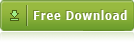
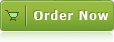
Product Info
- File Size: 33.7 MB
- Latest version: 7.2
- Build number: 4842
- Release date: May. 21, 2012
- Uninstall: Supported
-
System Requirements:

Windows 7
Windows Vista
Windows XP
Windows 2000
Reviews
- "Sothink SWF Decompiler is a really professional tool allows catching and saving web Flash animation for further editing by special applications."
- Onekit Software Magazine
- "It breaks Flash down into its component parts, including sound, images, fonts, buttons, and even action scripts. The toolbar-based interface is spacious, attractive, and thoughtfully laid out."
- download.com
Bundle Discount

Tailored to Flash designers, the package helps to recover your lost FLA from SWF and edit SWF file directly.

