Quick Logo Creation from Template --- Sothink Logo Maker Professional
Step 3. Set Colors & Effects
The colors and effects function can make your logo image something special. Let's add colors & effects for image and text object to get your logo design better.
Add Colors
| 1. Select the image object on the canvas; | 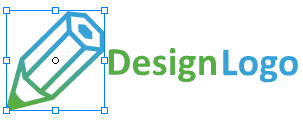 |
| 2. Hover mouse on pre-made scheme or custom color scheme to preview color instantly on the canvas; or drag mouse to pick up color from color wheel directly. | 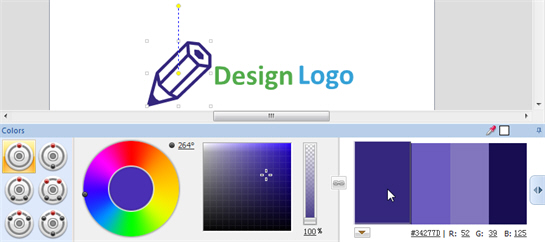 |
| 3. Quickly apply color scheme to set color matching for other objects. | 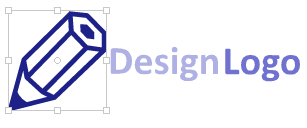 |
Add Effect
| 1. Select the image object on the canvas; | 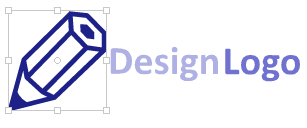 |
| 2. Hover mouse on effects panel, and preview effect instantly on the canvas; | 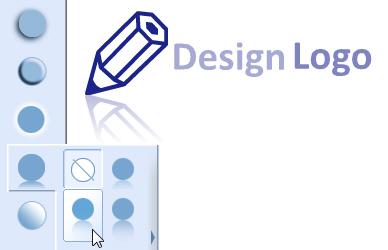 |
| 3. Apply the preferred effect to all objects. You can customize the effect settings too. | 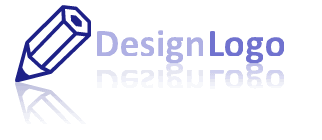 |
Next, Export Logo as logo image.
