Quick Logo Creation from Template --- Sothink Logo Maker
Step 3. Set Color & Effect
The colors and effects function can make your logo image something special. Let's add colors & effects for image and text object to get your logo design better.
Add Colors
| 1. Select the image object on the canvas; | 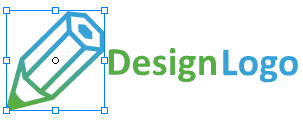 |
| 2. Hover color on colors panel, and preview color instantly on the canvas; (filter color scheme by main color or category) | 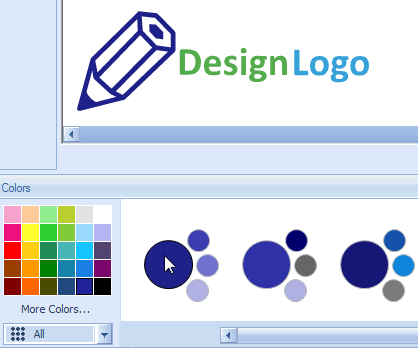 |
| 3. Click the best color scheme to replace color for the selected object. | 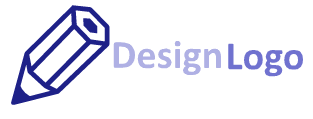 |
Quickly apply color scheme to set color matching for other objects.
Note: Sothink Logo Maker Professional offers abundant premade color scheme that gives you professional color reference. You can also create thousands of color schemes on your own.
How to make your own color scheme by Sothink Logo Maker Professional?
Add Effect
| 1. Select the image object on the canvas; | 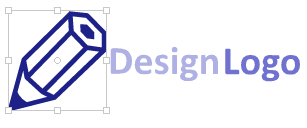 |
| 2. Hover effect on effects panel, and preview effect instantly on the canvas; | 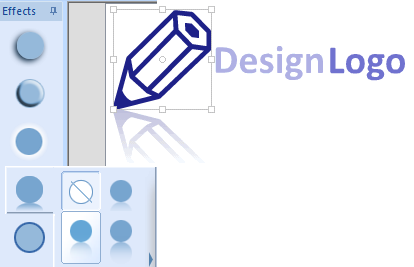 |
| 3. Apply the preferred effect to all objects. You can customize the effect settings too. | 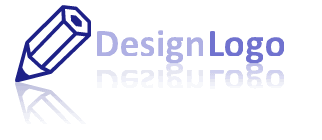 |
Next, Export Logo as logo image.
