Text Effects --- Sothink Logo Maker Professional
Add Text
Click the "Add Text" button ![]() on the "Home" tab of ribbon menu, the text field will appear on the canvas; double-click to activate the field and input the required text here.
on the "Home" tab of ribbon menu, the text field will appear on the canvas; double-click to activate the field and input the required text here.
Set Text
![]() : Select the text object, and pick up a text font from drop down font face list. When you mouse over one built-in font, you can have instant preview on the canvas to see the effect.
: Select the text object, and pick up a text font from drop down font face list. When you mouse over one built-in font, you can have instant preview on the canvas to see the effect.
![]() : Select the text object, input or choose the suitable value from the drop down list to set font size. When you mouse over one pre-defined font size, you can have instant preview on the canvas to see the effect.
: Select the text object, input or choose the suitable value from the drop down list to set font size. When you mouse over one pre-defined font size, you can have instant preview on the canvas to see the effect.
![]() : Select the text object, input or choose the suitable value from the drop down list to set letter spacing. When you mouse over one pre-defined letter space, you can have instant preview on the canvas to see the effect.
: Select the text object, input or choose the suitable value from the drop down list to set letter spacing. When you mouse over one pre-defined letter space, you can have instant preview on the canvas to see the effect.
![]() : Select the text object, click the button to set text as bold.
: Select the text object, click the button to set text as bold.
![]() : Select the text object, click the button to set text as italic.
: Select the text object, click the button to set text as italic.
Set Effect
After adding texts, you can apply built-in text effects to your texts.
Select the text object, click the button ![]() from effects panel, you can choose below text effects:
from effects panel, you can choose below text effects:
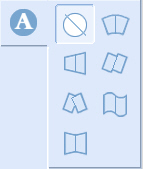
Check one text effect, you can set the related properties for the selected text effect.
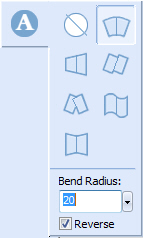 |
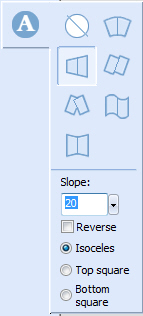 |
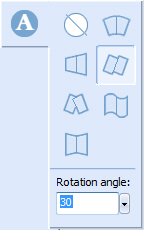 |
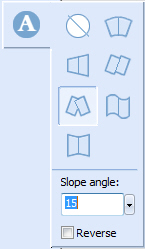 |
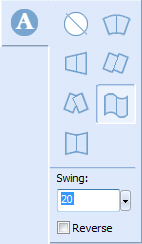 |
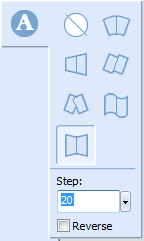 |
