What Sothink Tree Menu Can Do?
|
||||||||||
How to create such a tree menu? Follow the steps to get:
Step 1: Create a table
Create a table in Dreamweaver.
Below is the table code for the example:
<table width="450" height="75" border="1" cellpadding="1" cellspacing="0" bordercolor="#c1cc77" bgcolor="#f9f8e5">
<tr>
<td width="70" height="20"><FONT face=Arial size=2>Windows</FONT></td>
<td width="424"><FONT face=Arial size=2> IE5+, Netscape 7.0+, Opera7.5+, Firefox1.0+<SPAN>, Mozilla1.2.1+</SPAN></FONT></td>
</tr>
<tr>
<td width="70" height="34"><FONT face=Arial size=2><SPAN>Mac</SPAN></FONT></td>
<td><FONT face=Arial size=2><SPAN>Opera7.5+, Firefox1.0+, Safari1.3.2+(Safari312.6), Netscape7.0+, Mozilla1.2.1+</SPAN></FONT></td>
</tr>
<tr>
<td width="70" height="18"><FONT face=Arial size=2><SPAN>Linux</SPAN></FONT></td>
<td><FONT face=Arial size=2><SPAN>Mozilla1.2.1+, Opera7.5+, Firefox1.0+, Konqueror3.0.3+</SPAN></FONT></td>
</tr>
</table>
Step 2: Copy table codes and paste them into application
Select the whole table in Dreamweaver, and then enter Code View to copy the highlighted codes.
Open STM file in Sothink Tree Menu, add a new node under the selected parent node. Click this node, choose Node Settings > General on the Tasks Panel; check the option "HTML" in the properties panel, paste the highlighted code into the content box. Now, you can preview node result in the preview window.
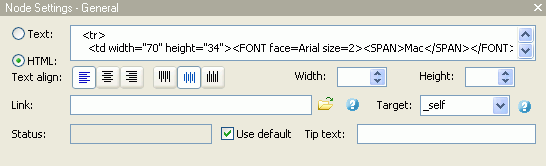
Step 3: Publish the tree menu
Follow Publish Wizard to publish your tree menu into the web page.
OK, you can get the tree menu exactly the same menu with above example.
General Samples
Advanced Samples
