New Features --- Sothink Logo Maker Professional
Sothink Logo Maker Professional is a brand-new product based on Sothink Logo Maker. The new logo design software retains the main features of the old logo creater. Meanwhile, it also adds many distinguished new features which makes this software more practical and creative.
New Features:
c) Tailor Shape
e) Modify Multi-objects at One Time
- Import SVG file
- Lock/unlock object
Provide powerful drawing tools including pencil, brush, pen, line, round, rectangle, rounded rectangle, polygon, star, etc. Let you create your own amazing logo shape or edit the existing resource to get a new one.
The original image |
Reshaped image |
|---|---|
 |
 |
Enable to add stroke for object and offer 7 styles of stroke. Move the Hollow and Outline effect to Stroke Style Option. So many combinations can be made.
Here we set different stroke style for the following objects and make hollow/gradient effect to some of them.
Hatched line |
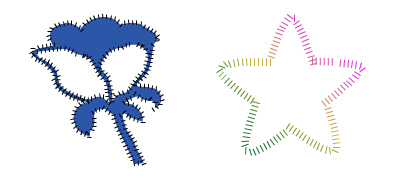 |
|---|---|
Ragged Line |
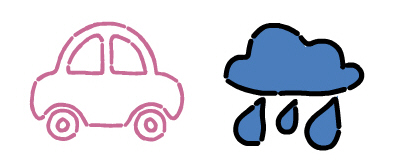 |
Hollow & Dashed Line |
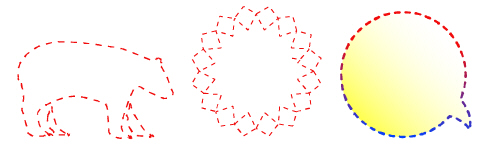 |
Hollow & Solid Line |
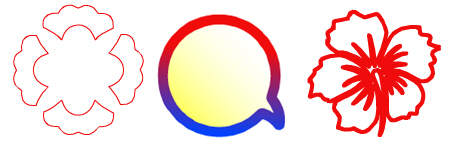 |
Stipple Line |
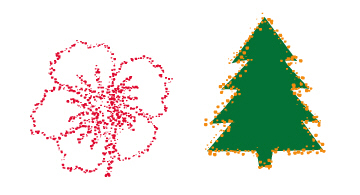 |
Dotted Line with Gradient |
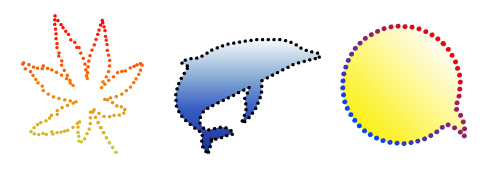 |
With Tailor function, you can get a part of image to create a logo.
The original object |
After repeatly tailoring, changing color and position |
|---|---|
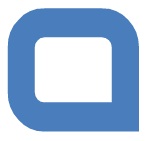 |
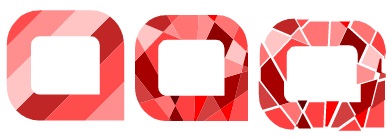 |
After converting text to shape, you can edit the text like editing a shape.
The original object |
After converting text to shape and changing the shape |
|---|---|
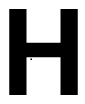 |
 |
Select multiple objects and you can replace them with another shape at one time.
The original object |
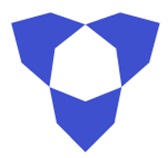 |
|---|---|
Duplicate once, resize the copy and change its color, then snap the objects to center |
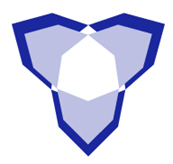 |
Repeat the above process |
 |
Select all the objects and replace shape in batch |
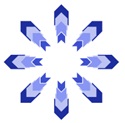 
|
Enable to group multiple objects and apply effects as well as normal operation to the group.
The original objects |
After adding effect to objects in batch |
After grouping the objects, and apply the same effect to group object |
|---|---|---|
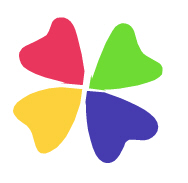 |
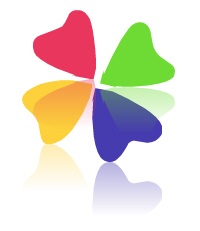 |
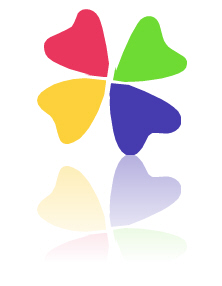 |
Note: Without grouping, each object regards its own level as benchmark. But after grouping, you can apply effect to the group which regards the unit level as benchmark, the more rational way.
Use the professional method to set color, which including color wheel, Saturation/Brightness and Opacity. Enable to apply the color modification to color scheme or to the selected object directly.
The original color |
Choose one color for each object from the six color schemes. You will get the following six color matching. |
|---|---|
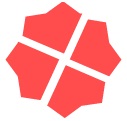 |
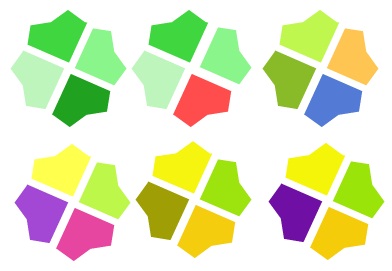 |
It also offers premade color scheme that gives you professional color reference. You will see below the whole pre-made scheme based on Mono.
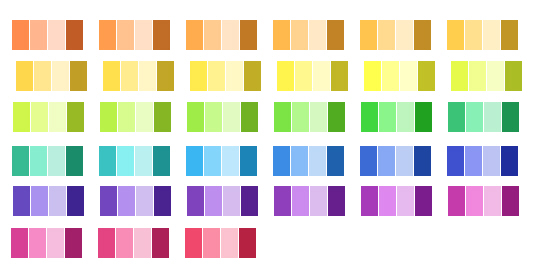
Note: Any modification cannot be applied to locked objects. With this function, you do not need to be worry about the property of created object be changed by mistake.


