Effect Panel --- Sothink Logo Maker
With Sothink Logo Maker, you can easily set effects for the image & text objects, and make a stunning effect for logo images. Effects Panel is located in the left of the program, it offers eight styles for image & text objects, these effects include shadow, bevel, glow, reflection, outline, text effect, gradient and hollow; and each effect style contains the various pre-set effects. You can apply these effects to object directly, or customize the effect to logo design.
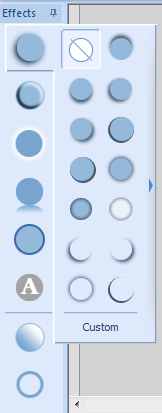
Tips:
- If you want to hide the effects panel from the interface, you can click the small button
 .
. - After you hide the effects panel, there will appear a button highlighted by yellow color along the interface edge.
Mouse over on it, the effects panel will reappear. But if you mouse out the panel, it will disappear again.

- To fix the effects panel on the interface, just click the hide button
 again.
again.
How to set effects for objects?
Note: Sothink Logo Maker Professional also enables you to add stroke for objects and offer 7 styles of stroke. You can integrate stroke style with Outline and Hollow effect to make various combinations.
How to set stroke style for objects by Sothink Logo Maker Professional?
