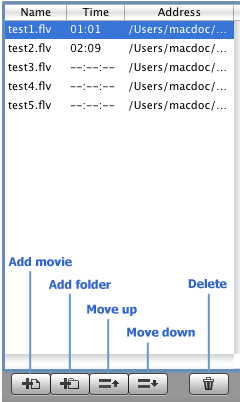Play List
If it is set to "Show list when start" under Preference, the play list will be displayed at right of the program by default. To close the play list window, you may click button  on the interface. And when the list is not displayed, click button on the interface. And when the list is not displayed, click button  to open the window. to open the window.
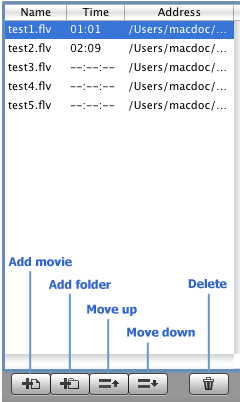
In this window, it will list the name, total time (it shows only if the flv is opened ) and path of the flv files added in. You may select an flv listed in this window and play it. To play an flv selected from the list, just double-click it.
Add movie
Click button Add movie to add flv file(s) to the list.
Add folder
Click button Add movie folder to add all the flv file(s) in the selected folder(s) to the list.
Move up
Click button Move up to move the selected flv up. That can change the play order of the flv files listed here.
Move down
Click button Move down to move the selected flv down. That can change the play order of the flv files listed here.
Select an flv file and click button Delete to remove it.
|