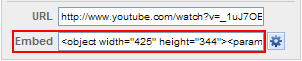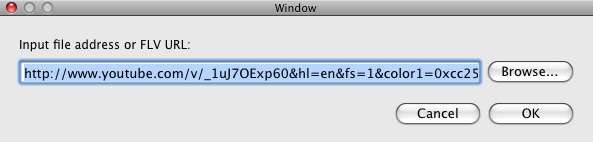Tutorial
How to play YouTube video through URL?
Once you find a great Flash movie on YouTube, you would like to view it next time without downloading it to your computer. You can use Sothink Free FLV Player for Mac to play it through URL directly.
Step1: Save FLV URL
On YouTube, find a Flash movie you like. In the web page, you can find some codes in the Embed box. Copy all the codes in the Embed box to a notepad, and find the section of the bold codes below, which is the URL of the FLV in YouTube.
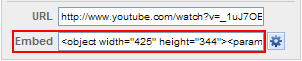
<object width="425" height="344"><param name="movie" value="https://www.youtube.com/v/_1uJ7OExp60&hl=en&fs=1&color1=0xcc2550&color2=0xe87a9f"></param><param name="allowFullScreen" value="true"></param><param name="allowscriptaccess" value="always"></param><embed src="https://www.youtube.com/v/_1uJ7OExp60&hl=en&fs=1&color1=0xcc2550&color2=0xe87a9f" type="application/x-shockwave-flash" allowscriptaccess="always" allowfullscreen="true" width="425" height="344"></embed></object>
Tip: You can also use Sothink Web Video Downloader for Firefox to capture the flv on YouTube and get the original URL conveniently.
Step2: Input FLV URL
Launch Sothink Free FLV Player for MAC and click button  on the interface. In the pop-up window, input FLV URL in the blank like below: on the interface. In the pop-up window, input FLV URL in the blank like below:
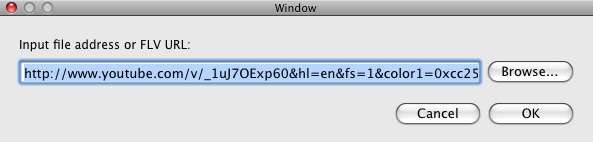
Step3: Play FLV
After inputting URL, click button OK. Then the FLV will be added in the play list. Click it from the list, then it will be played.
Since the flv has already been added in the play list, next time you may directly choose to play it from the list instead of inputting URL again.
|